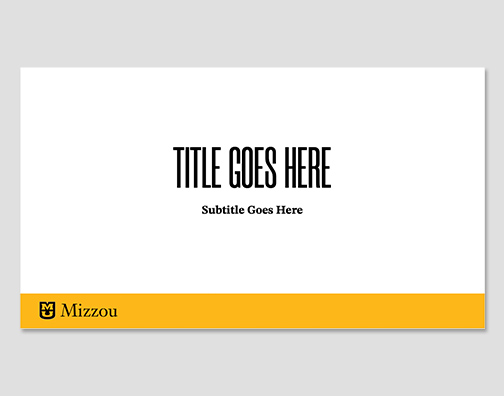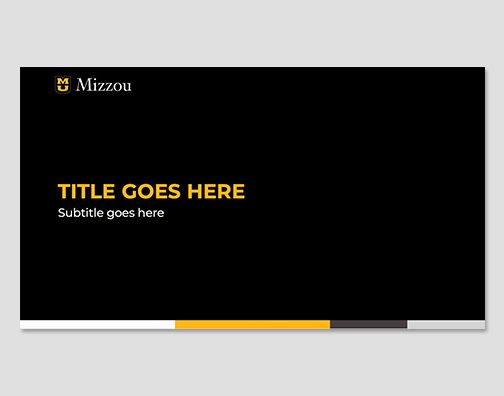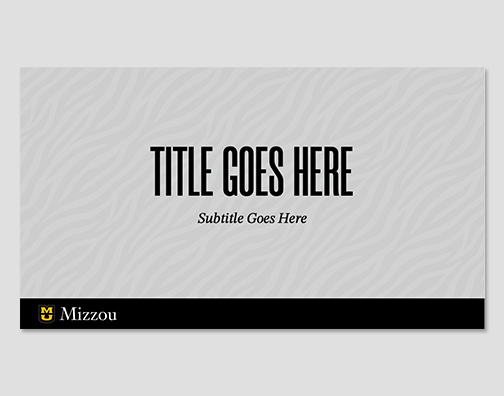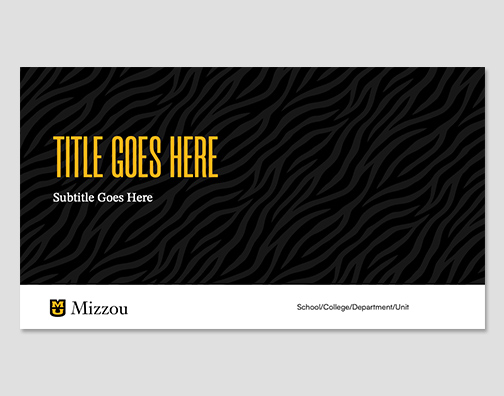Branded PowerPoint Presentations
These branded PowerPoint presentation templates are available for your presentation needs. Please review the guidelines and best practices before downloading a template.
Guidelines and Best Practices
About these templates
There are two sets of templates available, please review the descriptions below to decide which version meets your needs:
Brand font set
- Uses the alternate brand fonts: Morganite, Satoshi, STIX Two Text and Montserrat.
- Use when creating presentations that will be viewed on campus or exported to a PDF for external sharing.
Computer system font set
- Uses Avenir Next LT Pro which is included in all Microsoft 365 subscriptions.
- Use when creating presentations that will be viewed off campus or shared externally.
- Use if you are unsure where the PowerPoint presentation may be used.
Font Troubleshooting
The alternate brand fonts (Morganite, Satoshi, STIX Two Text and Montserrat) have been installed on all devices owned by the university, except those in lab/research areas.
If fonts do not display, try these steps:
- Restart the computer.
- If you are off campus, try connecting to the VPN.
- If you are in a research division or on a research lab device, email brand@missouri.edu with your information and we will work with IT to assist you. Include your name, division/unit, the building/room location of the device, and if the device is a Mac or PC.
Editing and Multiple User FAQs
While PowerPoint files can be opened in a variety of Microsoft programs such as Teams and PowerPoint Online, only the PowerPoint desktop app offers full support and should be the default program you use to create, edit and present a PowerPoint presentation.
My fonts are not displaying correctly, what do I do?
- Fonts are not guaranteed to display correctly when previewed or opened in Teams or PowerPoint Online.
- Download the PowerPoint file to the computer and open it in the PowerPoint desktop app.
When I click the PowerPoint file in SharePoint it opens in the browser. How do I open it in the PowerPoint app?
- PowerPoint Online does not support custom fonts and only has a limited set of built-in fonts. Do not edit or present from PowerPoint Online.
- If the PowerPoint file automatically opens in your browser, go back to SharePoint and click the three dot menu. From here select “Open” and “Open in app”.
My PowerPoint file is shared in Teams where we have multiple editors. How do I open it in the PowerPoint app?
- Teams files are the same as a file in SharePoint. Click the three dot menu and select “Open in app.” All editors will be able to make changes without font issues.
- Do not select “edit in Teams” or “open in browser.”
- Each team member should open the file in the PowerPoint app to make edits.
Presenting Best Practices
- Make sure the PowerPoint presentation is downloaded to the computer it will be presented from.
- Present from the PowerPoint desktop app.
- When possible, test the presentation on the computer it will be presented from ahead of time.
Sharing Externally
Once a PowerPoint presentation is ready to be shared as a final product, export it as a PDF.
- With the file open in PowerPoint go to File > Export. Select “PDF” as your file format and change the radial button to “Best for printing”.
- To reduce the size of the PDF, open it in Adobe Acrobat and go to File > Compress a PDF. Make sure “retain existing” is selected.
Accessibility
Before finalizing your presentation, review the best practices for accessible presentations.
- Microsoft PowerPoint’s Accessibility Checker/Assistant
- This built-in tool scans your document for accessibility issues. It provides suggestions for fixing common problems like missing alt text, unclear link text, and table structure issues. Find it under the “Review” tab > “Check Accessibility”
- WebAIM Color Contrast Checker
- Checks text and background color combinations for WCAG compliance.
- WebAIM Link Contrast Checker
- Checks the contrast of links to ensure they are visually distinct from text.
- TPGi Colour Contrast Analyzer
- A free desktop app (Windows/Mac) for testing.